We recommend watching this video tutorial so you can see How to save a Message in Microsoft Teams in action.
You can also read our written tutorial below.
Video Transcript
Hi there! I’m Christa with Fixed Fee IT, Portland Oregon’s best IT support. Welcome back to our series on How to use Microsoft Teams. Today’s tutorial walks through how you can save a specific message in Microsoft Teams, and where you can find your saved messages.
If you’re looking for a specific section of this video, hover over the progress bar and select the part you need. Otherwise, let’s get started…
Intro
To start, we are going to open a Microsoft Teams channel. Here, our coworker has mentioned an idea in a comment that we want to save for later.
To save this comment, we are going to hover over the message. A window will pop up that contains a series of suggested emojis and three dots. We are going to click on the Three Dots Icon.
This will open another panel. In this panel, there is a Save Message Option.
Clicking on this option will save this message for us so that we can locate it later.
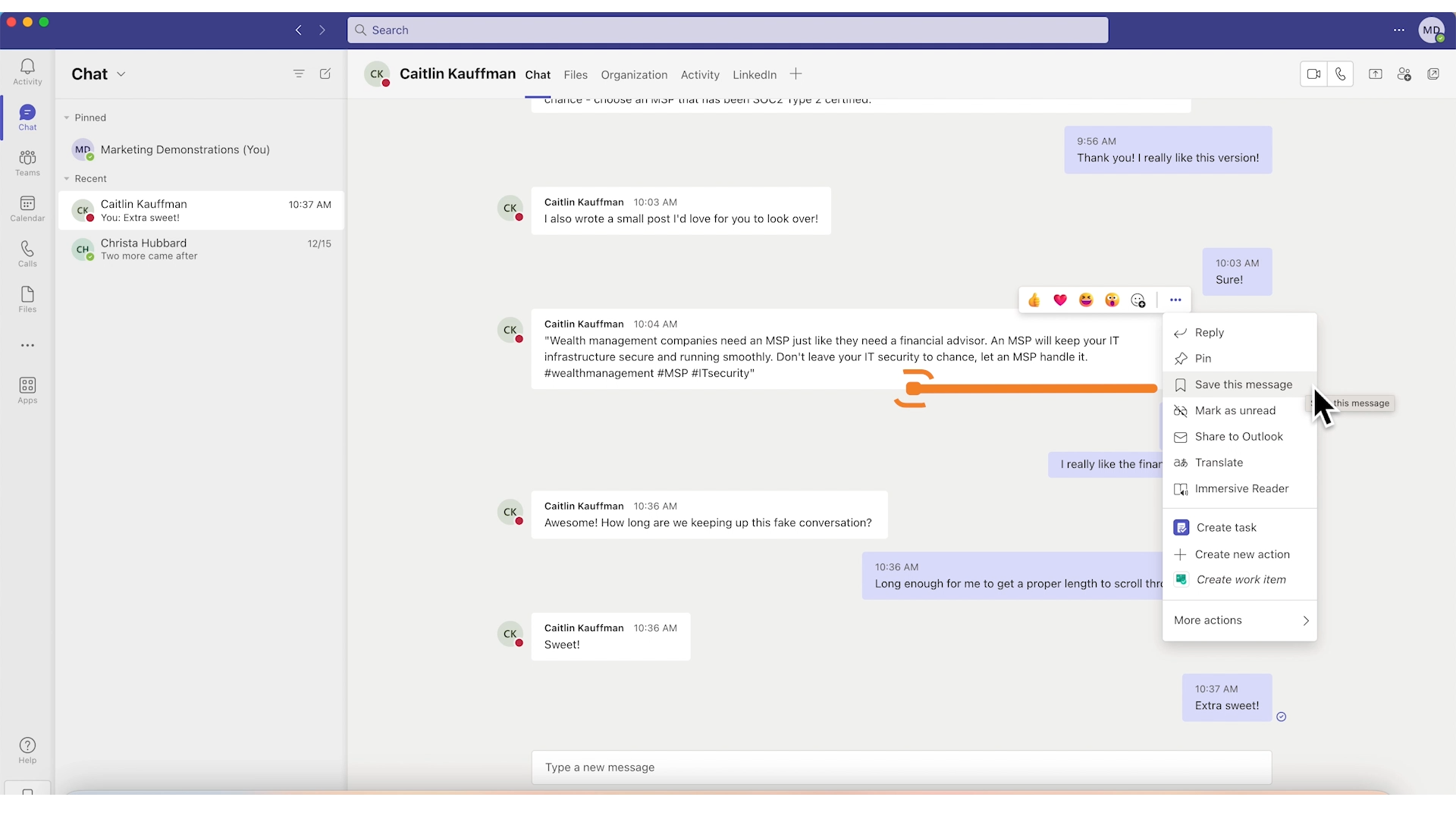
To find the messages we have saved, go to the upper right-hand side of Teams, and click on your profile image.
Underneath your information, there will be a button labeled Saved.

This will take you to your Saved Messages Window. Here we can see every message we saved, with the name of the person who made the comment and the date the comment was made. Clicking on that comment will then highlight the comment so that you can find it easier.
You can still scroll up and down to see the related conversation around the comment you saved, that way if you had a really good conversation with your coworkers with a lot of ideas or messages you wanted to save, you don’t have to save each message individually. You will only need to save one.
And there you have it! Now you should be able to save a specific message in Microsoft Teams and find your saved comments later. Check out our other Microsoft Teams tutorials in our playlist to learn more. If you still have questions, feel free to reach out to our team at Fixed Fee IT. Thanks for watching!
